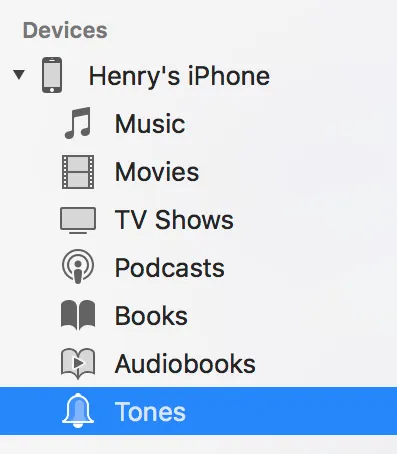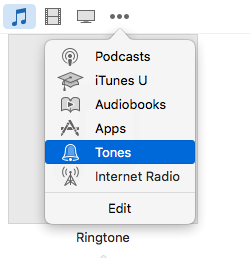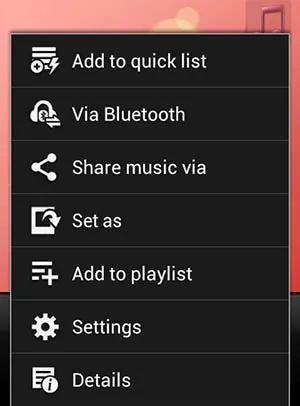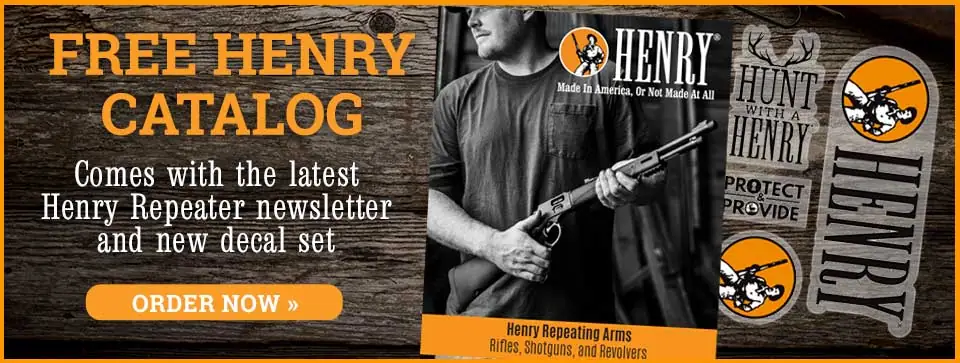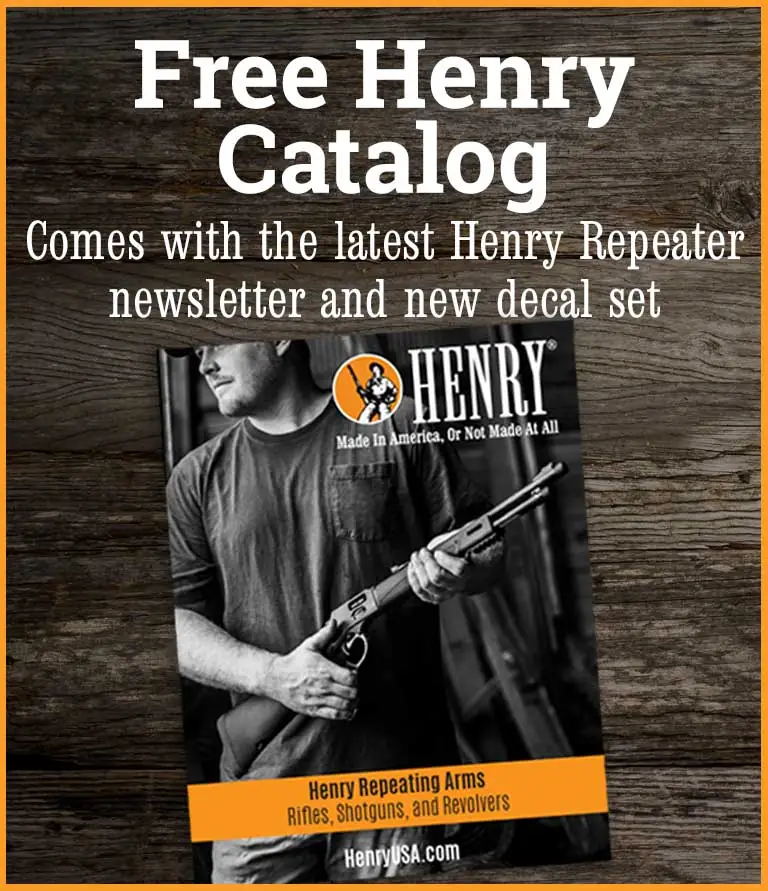As of iTunes version 12.2, Tones has been discontinued. However it is very simple to install a tone that is already on your computer.
Step 1: Go to the folder where you have just downloaded your ringtones
If you have already downloaded the ringtones to your machine, find your ‘Downloads’ folder where the ringtones are located. Select and Copy the file you would like to put on your phone. If you have Windows use Ctrl+c. If you have a Mac use cmd+c.
Step 2: Open iTunes
Open the iTunes program and connect your phone. You should see your phone listed under Devices on the left side column.
Step 3: Select the tones section of your iPhone
Under your device, click on the Tones section
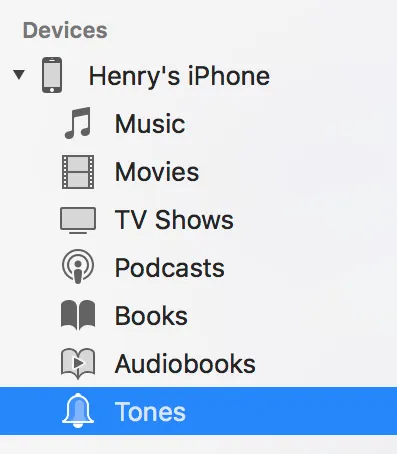
Step 4: Paste your File
Paste the file into the Tones section. You must use the keyboard shortcut to perform this action. If you have Windows use Ctrl+v. If you have a Mac use cmd+v.
Step 4: Set your new ringtones on your iPhone!
Your ringtones will be available in the sound settings of your iPhone. On your iPhone, tap “Settings”, then “Sounds & Haptics”, next “Ringtone” or desired setting you would like to change, and then choose your new tone.
You’re done!